Wintest has been chosen as the preferred logging software for 2018
Setting up Wintest to communicate over the WAN
Wintest uses UDP "broadcast" packets to communicate across a LAN. This system is not usable across a WAN (the Internet). Therefore extra mechanisms are needed to enable comms between the many GR2HQ stations around the UK. Two extra elements are required, a comms client located on one machine per site and a central server.
The client software is installed on one machine per location. It receives the appropriate broadcast messages on that LAN from one nominated instance of Wintest and sends them to the central server. It also receives any incoming messages from the server and broadcasts them over the local network.
The central server is a fairly simple piece of software, it just listens for incoming messages from clients and sends them out again to all the other connected clients.
You can download the client software here. It must be copied into the Wintest program folder, usually C:\Program Files\Win-Test\ . Once you have copied the file to the appropriate folder you can create a link to the desktop (right click and select Send to - Desktop).
You can install the client on any number of machines, but it must only be started on one "nominated" machine per LAN.
When
the client starts it hides away in the windows task bar. You may see a
Windows Security Alert, just click "Allow".
Now start Wintest (must be version 4.25.0-HQ or later) and select "configure interfaces".
Tick the "Enable Ethernet network" and then click "By default" next to the broadcast address. Make a note of this IP address.
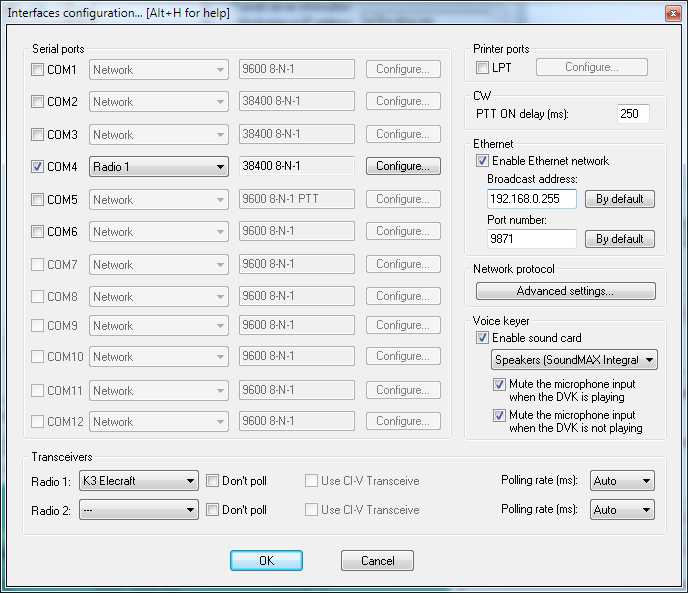
Then click the
"advanced options" button and then enable the "This station is a WAN
bridgehead".
Note that this must only be ticked on one nominated PC!!
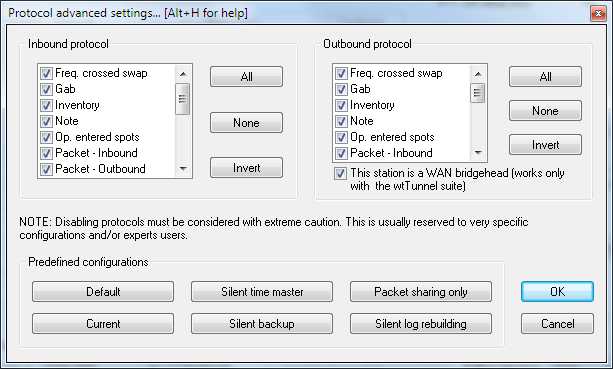
Now type "SYNC" into the callsign field of Wintest and press return.
Now find the wtTunnel icon in your taskbar, you need to right-click the icon and select "config". Enter the LAN broadcast IP address set up by wintest earlier and port number 9871. If your PC is connected directly to the internet use a broadcast address of 127.255.255.255 here and in Wintest.
The server address is "gr2hq.plcg.org", port number 10368 and user
name and
password should both be set to "g4cla". Then Click OK.
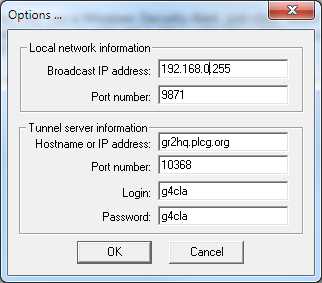
wtTest utility
wtTest is a utility that reads a cabrillo log file then sends the appropriate key presses to WinTest that simulates those made by the operator to recreate the log in real time.
Down load wtTest.exe here
When wtTest starts is opens a "Open File" dialogue box. use
last years GR2HQ log.
You can download the log here
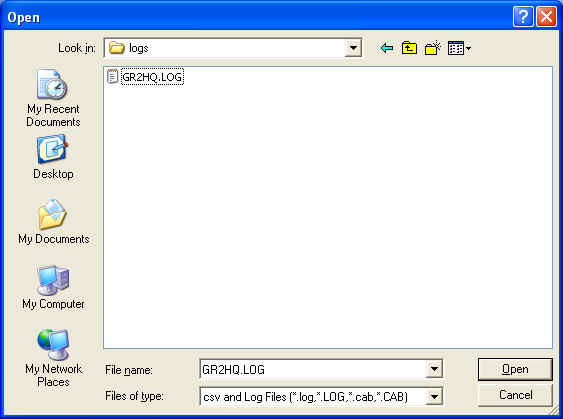
A logfile filter dialogue box should then appear
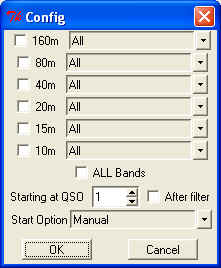
Choose the band/mode(s) that you want to select from the log. During our full system test I suggest that we have separate PCs for each of the 10 band/mode combinations just as we will during the contest
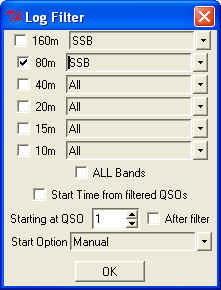
Here I have chosen 80m SSB. There are two start options "Manual" and "Scheduled" . For initial testing of the utility choose the "Manual" start option. When we perform out network testing we can all set an agreed specific time to start the test using the "Scheduled" start method.
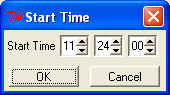
Once wtTest has read the log the following window should
appear. Each line of the (filtered) log is shown with two Date and Time
columns. The first Date/Time columns are read straight from the log and
show the original time each QSO was made. The second Date/Time columns
are the times that each QSO will be created during the test run. This
will depend when the test starts.
NOTE: If you choose a band/mode combination that had no QSOs in the
first minute of the log then there will be a delay before the first QSO
is sent to Wintest. If you want to change this behavior then click the
"Start Time from filtered QSOs" checkbox in the Log Filter
dialogue box.
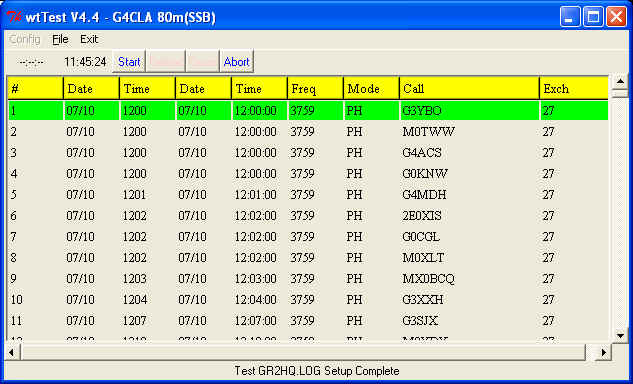
Now start Wintest, start a new contest and choose "IARU world
championships" , multi-operator. I suggest for the purposes of the
network test you use somehting like "<callsign>-<band/mode>
for the station name. E,g, "G4CLA-80SSB". I will be monitoring the
network traffic and it will be easier to see what is happening if we
use a standard station name. During the 2011 contest we will
probably just use the band/mode as we did in 2010. Be careful to choose
a mode of "Mixed" now "All".
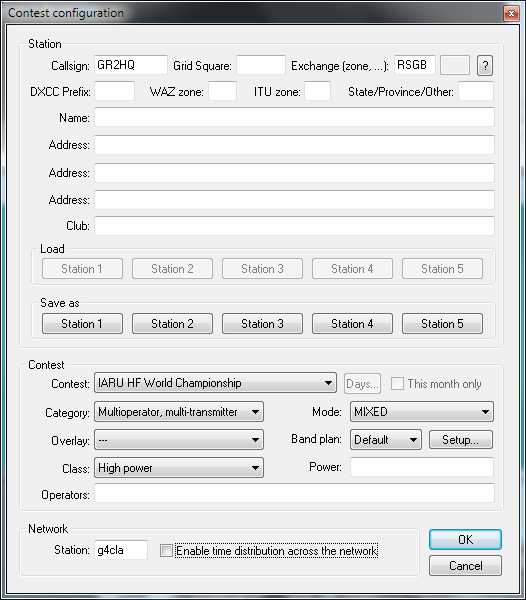
If you have already started Wintest and want to clear the log just type "CLEARLOGNOW" in the callsign field.
Now press the "START" button ion wtTest. Note the two times on the top status bar. The first is the time that the test run will start, the second is the current time. You will notice that the second set of Date/Times columns have been calculated and displayed.
Once the current time reaches the "start time" (11:47:07 in the example below) wtTest will start sending the appropriate key presses to Wintest. In this example 4 QSOs will be made in the first minute, then wtTest will stop and wait until the start of the next minute. The test will continue, entering each QSO at the appropriate time. The green highlighted line will move down the log as QSOs are sent to Wintest.
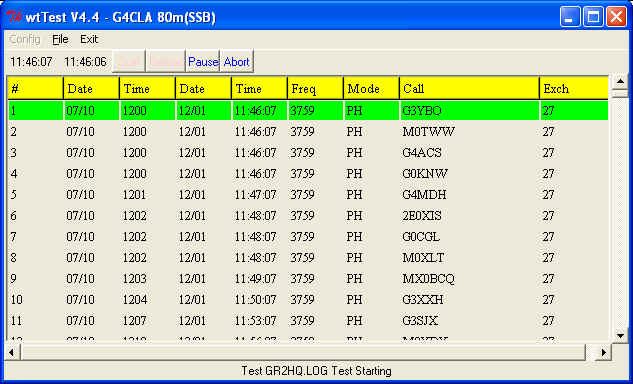
wtTest can be "Paused" or the test run can be "Aborted" at any time.
wtTest can be used to send the simulated key presses to any window. To change this use the "Config" tab.

The default is any window starting with the characters "WT". You can also change the start option here.
Wintest server testing sessions
We will be setting up a number of testing sessions over the next few weeks. Before connecting to the server please clear your log of all QSOs. Please follow these steps before joining the testing sessions.
1. Start Wintest *before* starting the tunnelling client.
2. Type "CLEARLOG" into the callsign field in Wintest.
3. Type "OK" into the dialogue box that appears
4. Type "SYNC" into the callsign field
5. Check that there or are now no QSOs in your log
6. Now start the tunnelling client.
Pete, G4CLA.